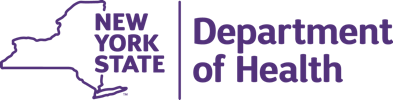Table of Contents
GUIDE TO USING HEALTH PROFILES
The Profiles website allows one to:
- Search for hospitals, clinics, nursing homes, home health agencies and hospice programs.
- View provider details, including quality of care measurements and other information.
- Compare facilities' quality of care with each other and with the state or national average, where available.
Note: The Physician Profile is housed on a separate website: http://www.nydoctorprofile.com.
Getting Started: Finding a Provider
From the NYS Health Profiles home page, there are several ways to search for a particular provider - by name, by location or by setting.
1. Finding a Provider by Name
Enter the provider's name in the 'Find a provider by name' search box. All providers containing partial or full search term will be displayed in the search results. The less information is entered, the greater the number of possible results. If you are having trouble finding a particular provider, try shortening the search term. You can click on a provider's name to view their profile or save this provider to your personal list in 'My Providers'
2. Finding a Provider by Location
In the 'Find a Provider Near You' map search box, type a city or zip code and click enter. All providers located near that location will be displayed on the map - represented by icons. Hovering over an icon will display a provider's name and details. By clicking on an icon, you can view that provider's profile page.
3. Finding a Provider by Setting
Each provider profile (hospitals, nursing homes, home care, hospice) offers several ways to locate particular provider(s). Providers can then be added individually or in groups to a personal list in "My Providers," allowing you to view comparisons of scores on various quality and utilization measures, where these measures are available.
Within a setting (such as hospitals) you can locate a particular provider through several search methods such as county/region search, location search, alphabetical search, and service search. An additional name search is available within the profile.
County/Region Search
This search option enables you to locate provider within a particular county or region (where available). Figure 1 shows the county/region search utility.
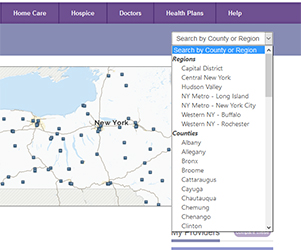
Figure 1: County/region search via dropdown menu.
You can select the county or region you wish to locate a provider by clicking on the drop down menu. Once you select a particular county or region, the result will be a list of all providers in that area. You can also access the county/region search by clicking on any of the provider tabs (hospitals, nursing homes, home care, hospice) on the main menu bar.
Location Search
This search option enables you to locate providers in a particular location. Figure 2 shows the location search utility.
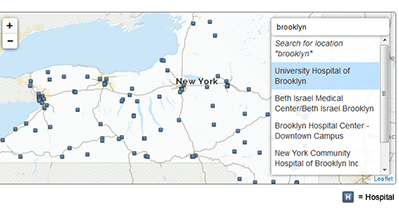
Figure 2: Location search via search map.
Enter the provider location or name in the ‘search map’ box. As you start typing, the list of providers matching the partial or full search term will be displayed. The less information is entered, the greater the number of possible results. If you are having trouble finding a particular provider, try shortening the search term.
Alphabetical List Search
This search option enables you to locate a provider by name. Figure 3 shows the alphabetical list search tool.
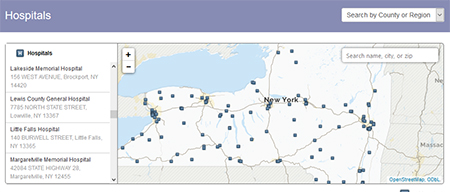
Figure 3: Alphabetical list search tool.
Scroll down the list to locate a specific provider. As you scroll over the provider's names, the physical location of each provider is highlighted on the map.
Service Search
This search option enables you to locate providers that provide a particular service. Figure 4 shows the service search utility.
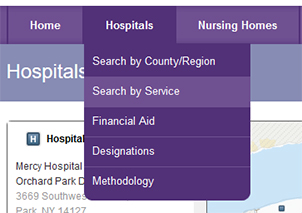
Figure 4: Service search via dropdown list.
From the main menu bar, select a setting (example "Hospitals" tab), then select "Search by Service" from the dropdown list. A list of providers that provide this service will be displayed.
Name Search
Once you move from a setting home pages (example "Hospital Profile" home page) to a specific provider's page, an additional search feature becomes available within the profile ('Search by Name'). Enter the provider name in the ‘search by name’ search box.The less information is entered, the greater the number of possible results.
My Providers
Adding providers to your list of "My Providers" allows you to compare their scores on various quality and utilization measures to each other and to the state average (where available). It also lets you switch easily among their individual provider profile pages.
The next several figures show the "My Providers" box in its various possible states. Figure 6 shows "My Providers" in its initial state, with no providers added.
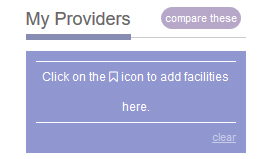
Figure 6: "My Providers" in its initial state.
- To add a provider to "My Providers," you will need to select the Provider using the search methods described above. Click on the provider name in the search results to proceed to that provider's profile page. You can add this Provider to "My Providers" by clicking on the icon to the left of the Provider name.
- You can add more providers to "My Providers" by using the site search box to search for additional providers. From the search results, you can add one or several providers to "My Providers" by clicking on the icon to the left of the provider name.
Figure 7 shows the "My Providers" box with one provider added.
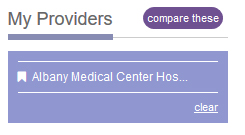
Figure 7: "My Provders" with one provider added.
- Click on the provider's name to view its profile page (more on this topic later - viewing provider details).
- To remove the provider from your list, click the icon to the left of the provider's name.
- Click on the "clear" link to clear your list of all providers. For example, if the list had many providers, you may wish to start from the beginning.
- You can compare providers from "My Providers" box by clicking on the “compare these” link beside the "My Providers" heading.
Figure 8 shows the "My Providers" box with multiple providers.
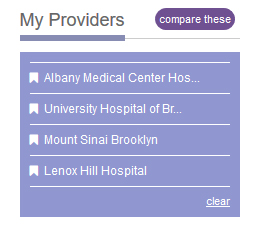
Figure 8: "My Providers" with multiple providers.
Viewing Provider Details
Each provider has its own profile page with detailed quality and other information. Each setting (hospitals, nursing homes, home care and hospice) display the following tabs on a provider's profile page:
- The "Overview" tab shows the provider's contact information and links to additional information (in the case of a hospital, more information is available regarding services, designations, bed types, extension clinics, and financial aid information).
- The "Quality" tab displays quality measurement details (except for following Home Care groups - LHCSAs and LTHHCPs)
- The "Inspections" tab displays information on any complaints, citations, and enforcement actions against the provider.
Additional information is also displayed depending on the setting type:
- Hospitals: includes information about its childbirth practices and procedures (Maternity) and information about numbers of times surgeries and procedures were performed (Surgery)
- Nursing Homes: includes Other NYS Measures: Nursing Home Quality Inititve - an annual evaluation and ranking of eligible Medicaid-certified nursing homes in New York State. Nursing homes are evaluated on their performance in three components: Quality, Compliance and Efficiency.
Comparing Providers
When you select "compare these" from the "My Providers" box, the first page shown includes the results for the first measure listed for all bookmarked providers. If you clear all bookmarked providers from "My Providers" box while viewing results for a particular measure, all results for all New York State are displayed.
For any given measure, the providers are ordered according to their score. If available, the national and statewide averages are highlighted in pink. Figure 9 shows a 30-day readmission measure that includes the state and national averages for a selection of hospitals.
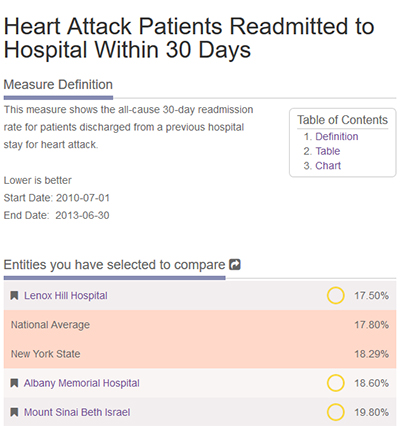
Figure 9: 30-Day Readmission measure for Heart Attack (HA) Patients with the national and the state averages.
- The highlighted areas represent the national average and the state average for the measure currently displayed.
- Hospitals scoring at or above the state average for the measure.
- Hospitals scoring below the state average for the measure.
For all measures, a performance symbol (green triange, yellow circle, or red triangle) is displayed alongside a provider's name to indicate if the provider is a high (green triangle), average (yellow circle), or poor (red triangle) performer for this particular measure. The actual measure result is also displayed. Figure 10 shows the green, yellow and red symbols in the legend.
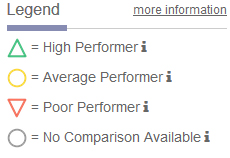
Figure 10: Performance legend.
A high-performing provider performs significantly better than the statewide average. For an average-performing provider, there is no significant difference between their performance and the average score for the state as a whole. A poor-performing provider performs significantly worse than the average score for the state as a whole for that measure. Figure 11 shows how a measure result for a hospital is displayed.

Figure 11: Measure result for one hospital.
Results for providers without available data for a particular measure are displayed as a grey circle indicating no comparison is available.
Below the measure results table, a line chart is displayed that plots each provider's performance for a measure (numeric value) using line. To see the exact value, move your mouse over a colored dot representing a provider. The provider name and performance (value) are displayed in the hover box. Figure 12 shows the measure results for three hospitals plotted on the line chart.
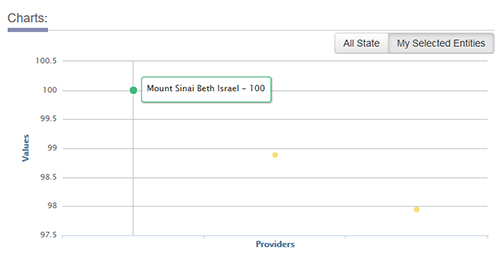
Figure 12: Three hospitals' results displayed on line chart for one measure.
Top Performers
Hospitals: For each measure in the following hospital measure sets (30-day Readmission Rates, Appropriate Care, Deaths - 30 Days After, Emergency Department and Patient Safety), the best 10 hospitals in New York are displayed.
Nursing Homes: For each nursing home quality measure, the best 10 nursing homes in New York are displayed.
Home Care: For each home health quality measure, the best 10 home health agencies in New York are displayed.